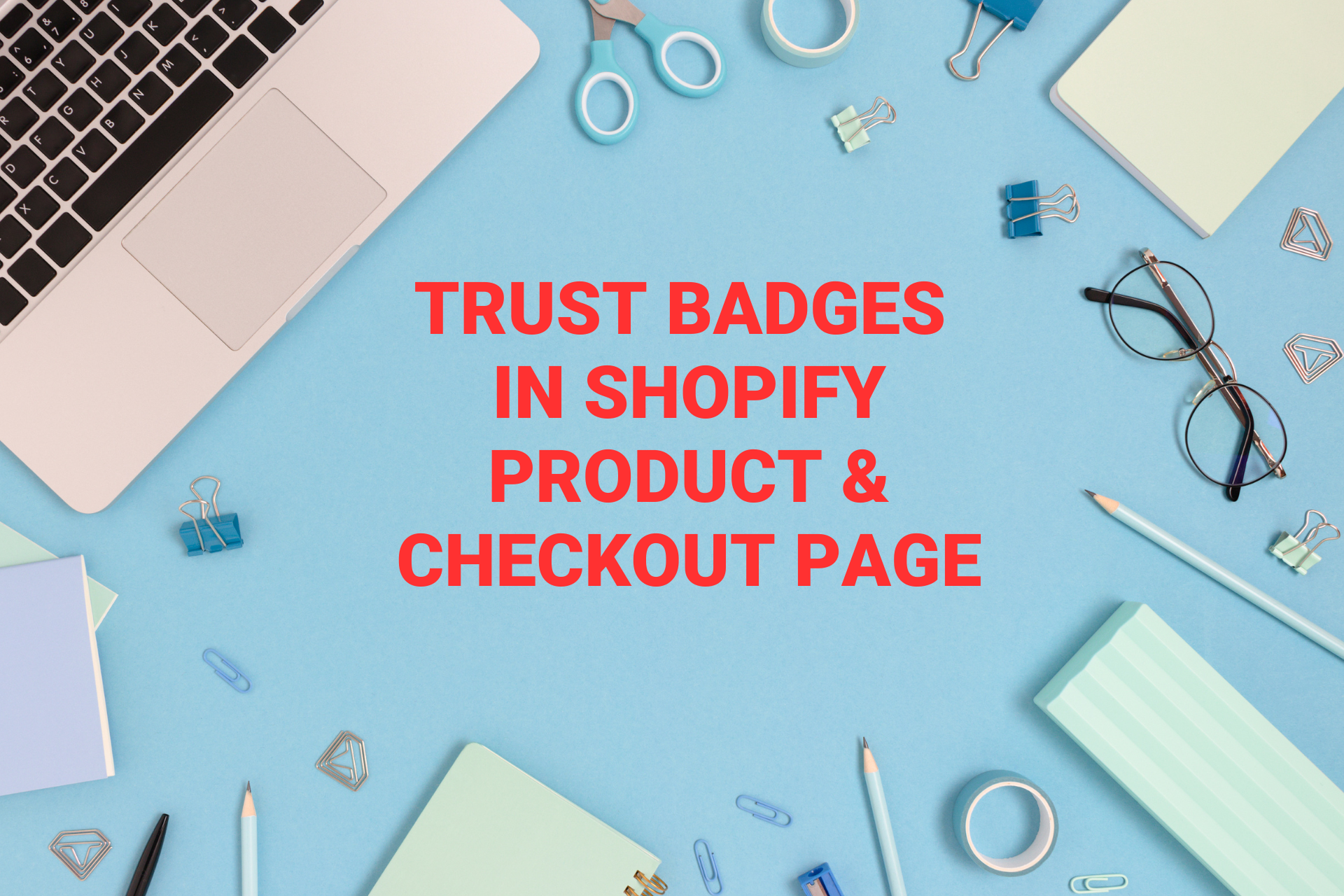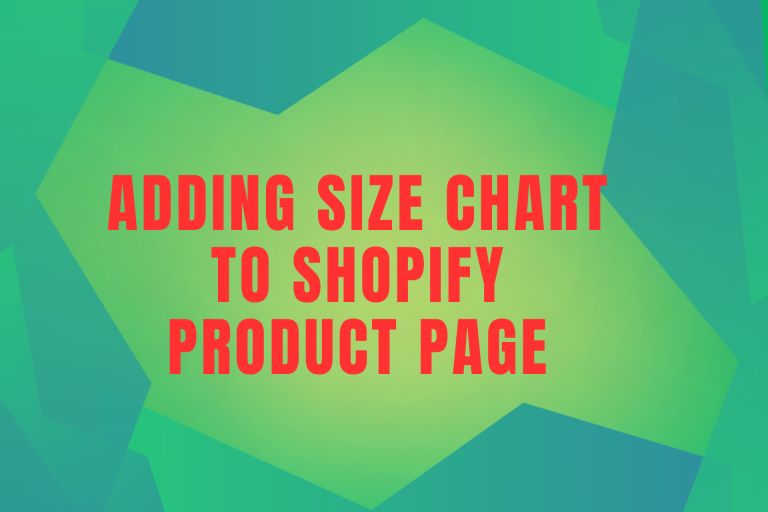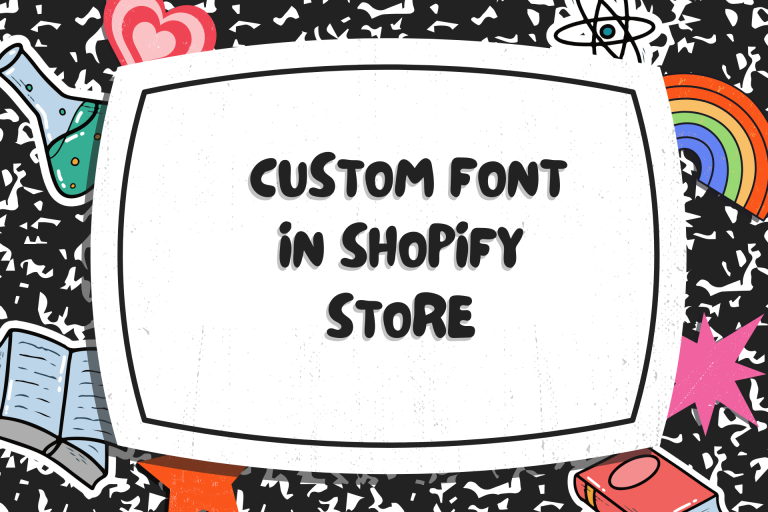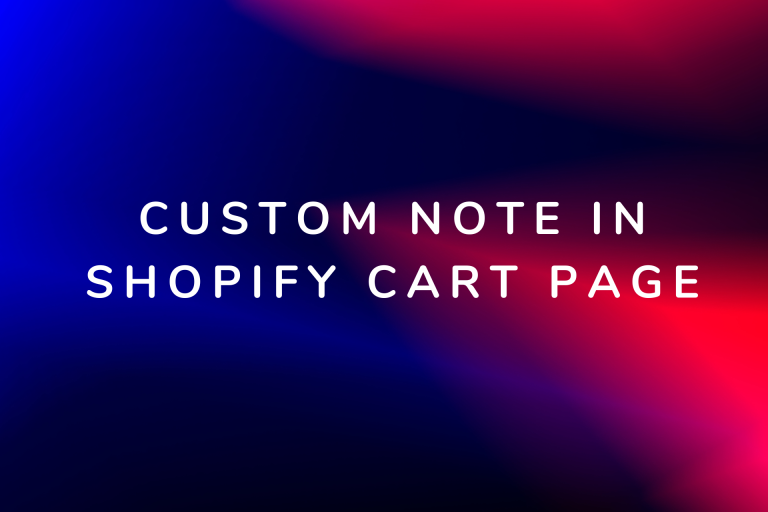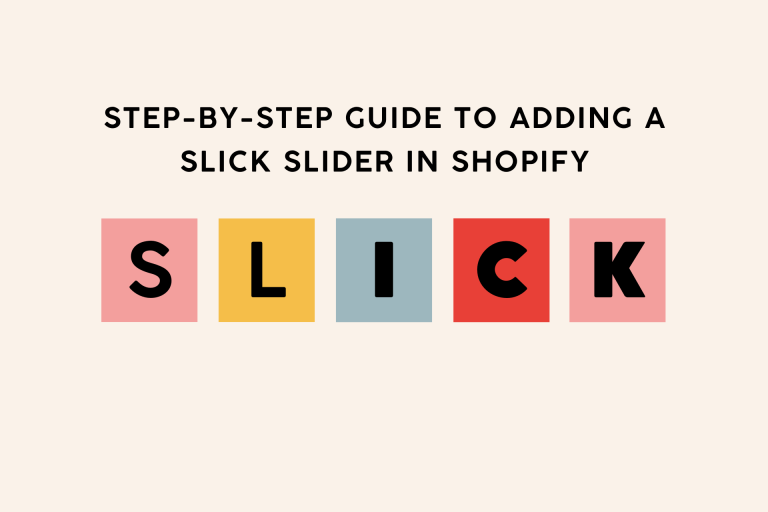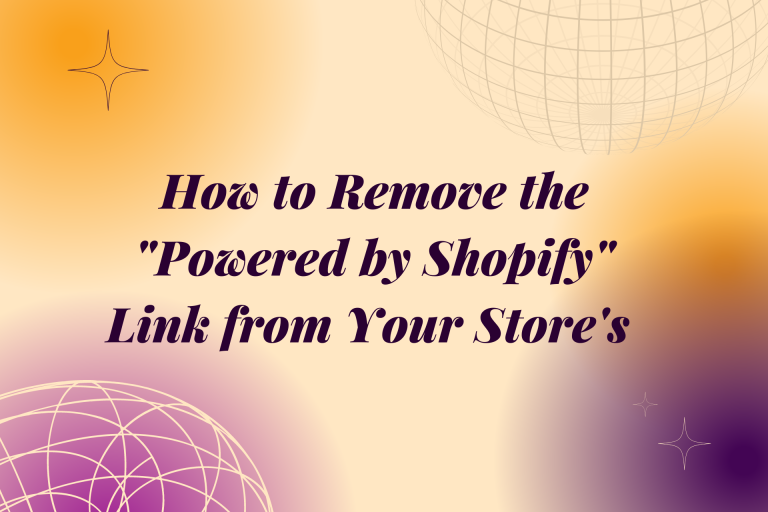Add Trust Badges to Your Shopify Product and Checkout Page
Adding trust badges to your Shopify store can help build credibility and trust with your customers, ultimately increasing conversions and sales. Trust badges are symbols or logos that indicate that your store is secure, authentic, and trustworthy. Here’s how you can add trust badges to your Shopify store, both on product pages and the checkout page:
**1. Choose Trust Badges: Select trust badges that are relevant to your store’s offerings and the concerns of your target audience. Common trust badges include SSL certificates, payment method logos (Visa, Mastercard, PayPal), security seals, money-back guarantees, and any industry-specific certifications.
**2. Prepare Trust Badge Images: Ensure you have high-quality image files for the trust badges you want to display. If you don’t have them, you might find them on the websites of the respective organizations or payment processors. Alternatively, you can create your own badges using graphic design tools. You can generate trust badge images in Canva as well.
**3. Adding Trust Badges to Product Pages: To add trust badges to your product pages, follow these steps:
- Access Theme Customization: Go to “Online Store” > “Themes” in your Shopify admin panel and click “Customize” on your current theme.
- Edit Product Template: Navigate to the “Product Pages” or “Product Template” section, depending on your theme’s options.
- Insert Trust Badge HTML: Insert HTML code for each trust badge in the product template.
- Best Position for Trust Badges: You have the flexibility to add badges anywhere on the page, the ideal position is below the ‘Add To Cart’ button. In most themes, the ‘Add To Cart’ buttons are located within the product-form snippet.
<img src="path-to-badge-image.png" alt="Trust Badge" class="trust-badge">
**4. Apply CSS Styling: Customize badge appearance with CSS. Adjust size, spacing, and alignment to match your store’s design:
.trust-badge {
max-width: 100px;
margin-right: 10px;
}
Adding Trust Badges to Checkout Page:
“Unlike other theme pages, checkout pages in Shopify cannot be directly edited within our theme files. In order to add trust badges on checkout pages we need some tricks.
All themes offer the functionality to add a logo to the checkout page via the theme customizer. To add custom badges, a common approach involves merging the logo with the desired trust badge using photo editing software like Photoshop or various online tools. Once the logo and badge are combined, you can upload the image through the customizer. This way the badge will appear alongside the logo on the checkout page.
Tips for Effective Trust Badge Usage:
- Relevance: Choose badges that align with your store’s offerings and customers’ concerns.
- Authenticity: Only use legitimate badges to avoid misleading customers.
- Minimalism: Select a few key badges; overcrowding can create clutter.
- Placement: Position badges near vital information, such as payment options and checkout buttons.
- Mobile Responsiveness: Ensure badges display well on mobile devices for a seamless user experience.