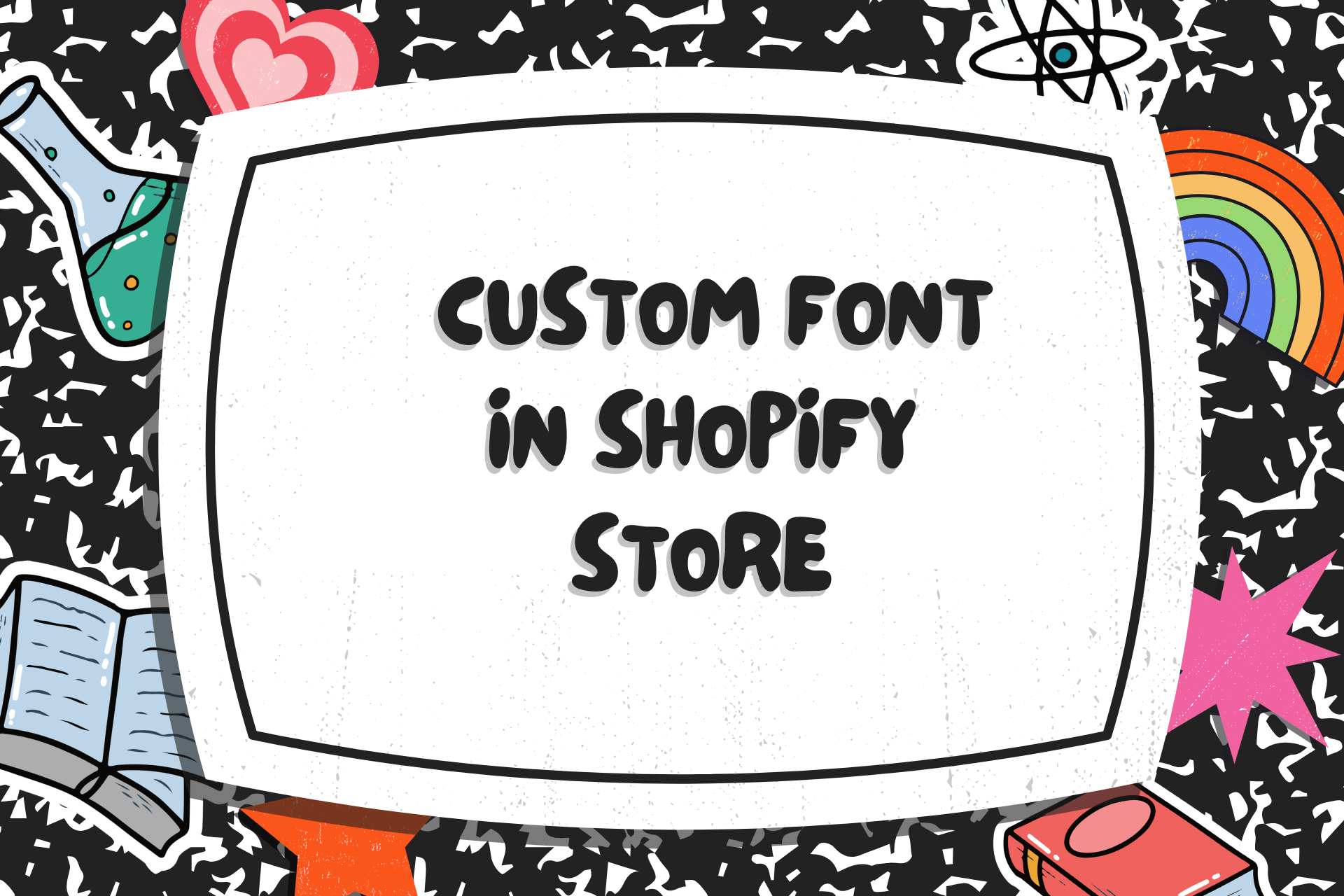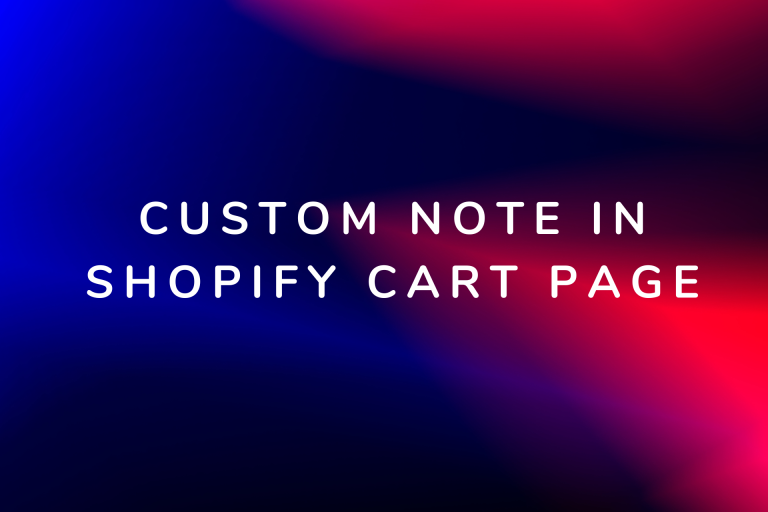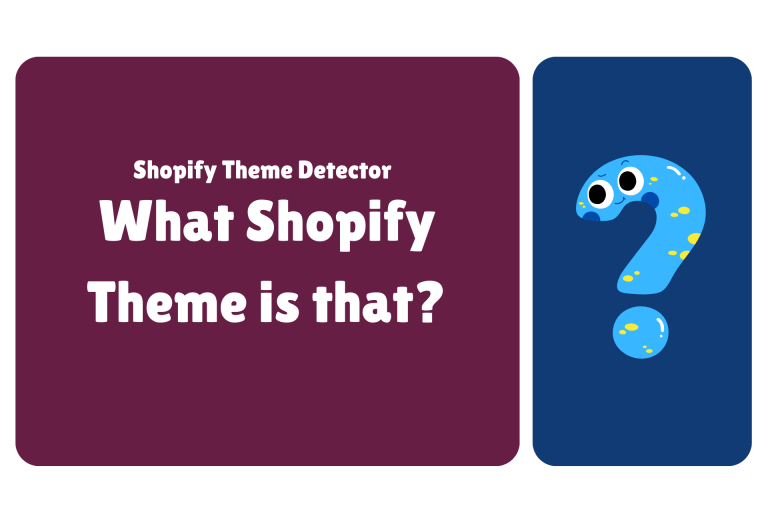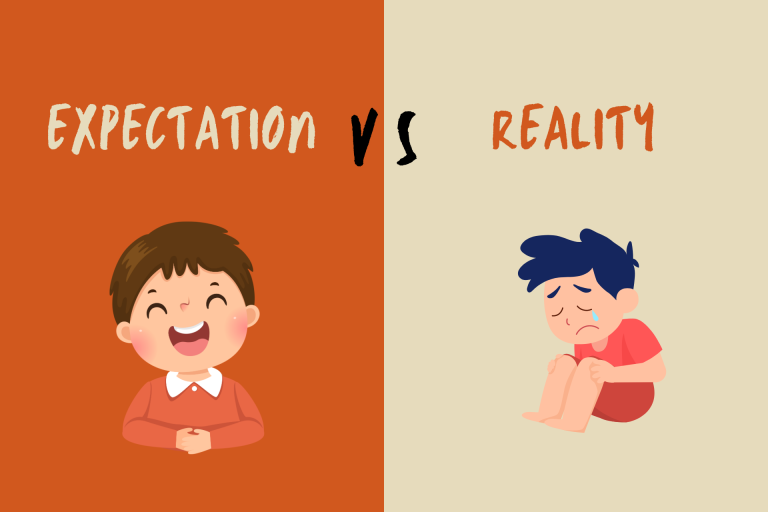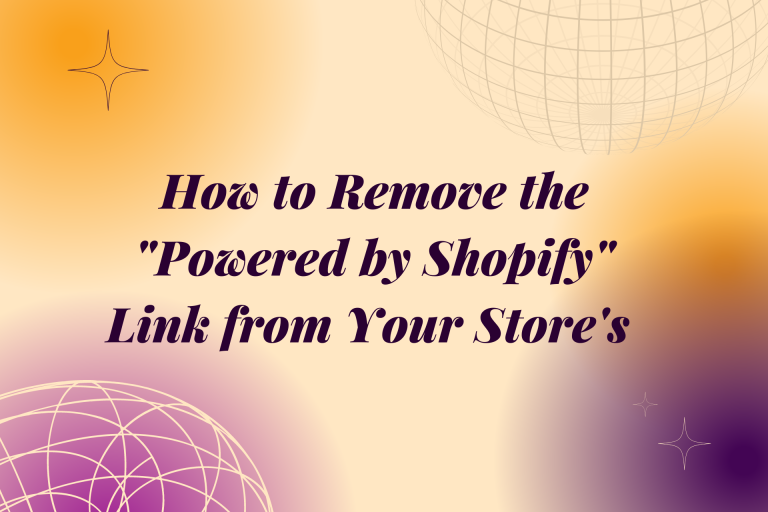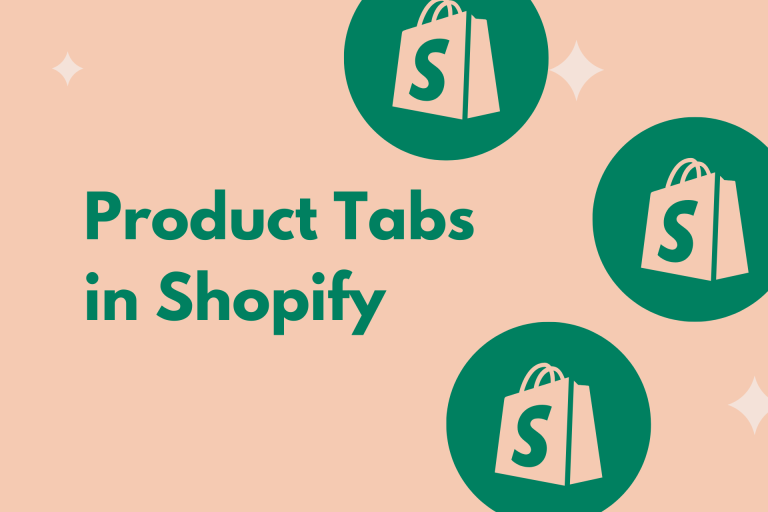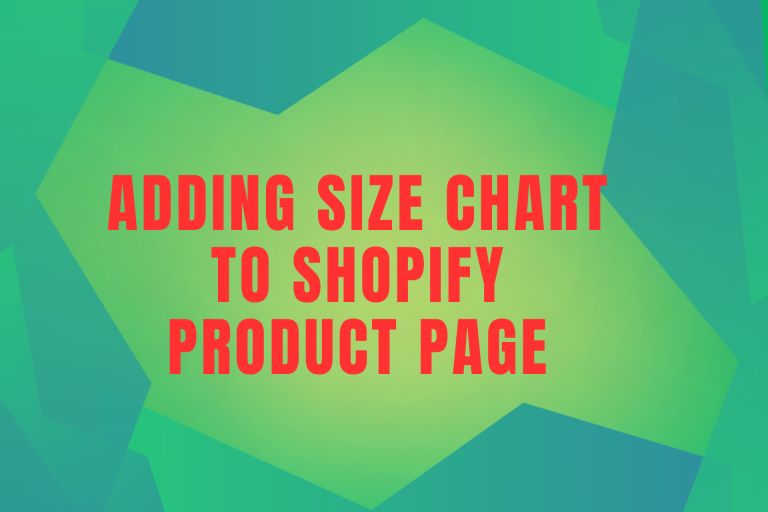Add a Custom Font To Your Shopify Store
For your Shopify store, using unique custom fonts adds a special touch that matches your brand. This guide explains how to add these fonts step by step.
Step 1: Choose Your Custom Font The first step in this process is selecting the right custom font for your store. Consider your brand’s personality and values, as well as the readability and aesthetics of the font. Make sure the font you choose is consistent with your brand’s image and message.
Step 2: Obtain the Font Files Once you’ve chosen the perfect custom font, you’ll need to obtain the font files. These files usually come in formats like .ttf, .woff, or .woff2. You can acquire these files from font marketplaces or by working with a professional designer who can create a unique font for your brand.
Step 3: Prepare Your Font Files Before you upload the font files to Shopify, it’s a good idea to optimize them for web use. This can help improve loading times and overall performance of your store. Use online tools or software to convert the font files into web-friendly formats.
Step 4: Uploading Font Files to Shopify Log in to your Shopify admin panel and navigate to “Online Store” and then “Themes.” From there, click on “Actions” and select “Edit code.” In the theme editor, find and locate the “Assets” folder. Upload your custom font files to this folder.
Step 5: Modify Your Theme’s Stylesheet In the theme editor, locate your theme’s stylesheet. This is usually named “theme.scss.liquid” or similar. Open the stylesheet and add the necessary CSS code to integrate your custom font. You’ll need to define the font family using the @font-face rule. The code will look something like this:
@font-face {
font-family: 'CustomFont';
src: url('{{ 'custom-font.woff2' | asset_url }}') format('woff2'),
url('{{ 'custom-font.woff' | asset_url }}') format('woff');
/* Additional font properties can be added here */
}
Step 6: Apply the Custom Font After adding the @font-face rule, it’s time to apply the custom font to specific elements of your store. You can target headings, paragraphs, buttons, and other elements by using the font-family property in your CSS rules:
h1, h2, h3 {
font-family: 'CustomFont', sans-serif;
}
body {
font-family: 'CustomFont', sans-serif;
}
Step 7: Save and Preview Once you’ve made the necessary changes to your stylesheet, save the file and preview your store to see how the custom font looks.
Conclusion: Adding a custom font to your Shopify store can greatly enhance its visual appeal and help reinforce your brand identity. By carefully choosing a font that aligns with your brand and following the steps outlined in this guide, you can give your online store a unique and memorable look that stands out in the crowded world of e-commerce.