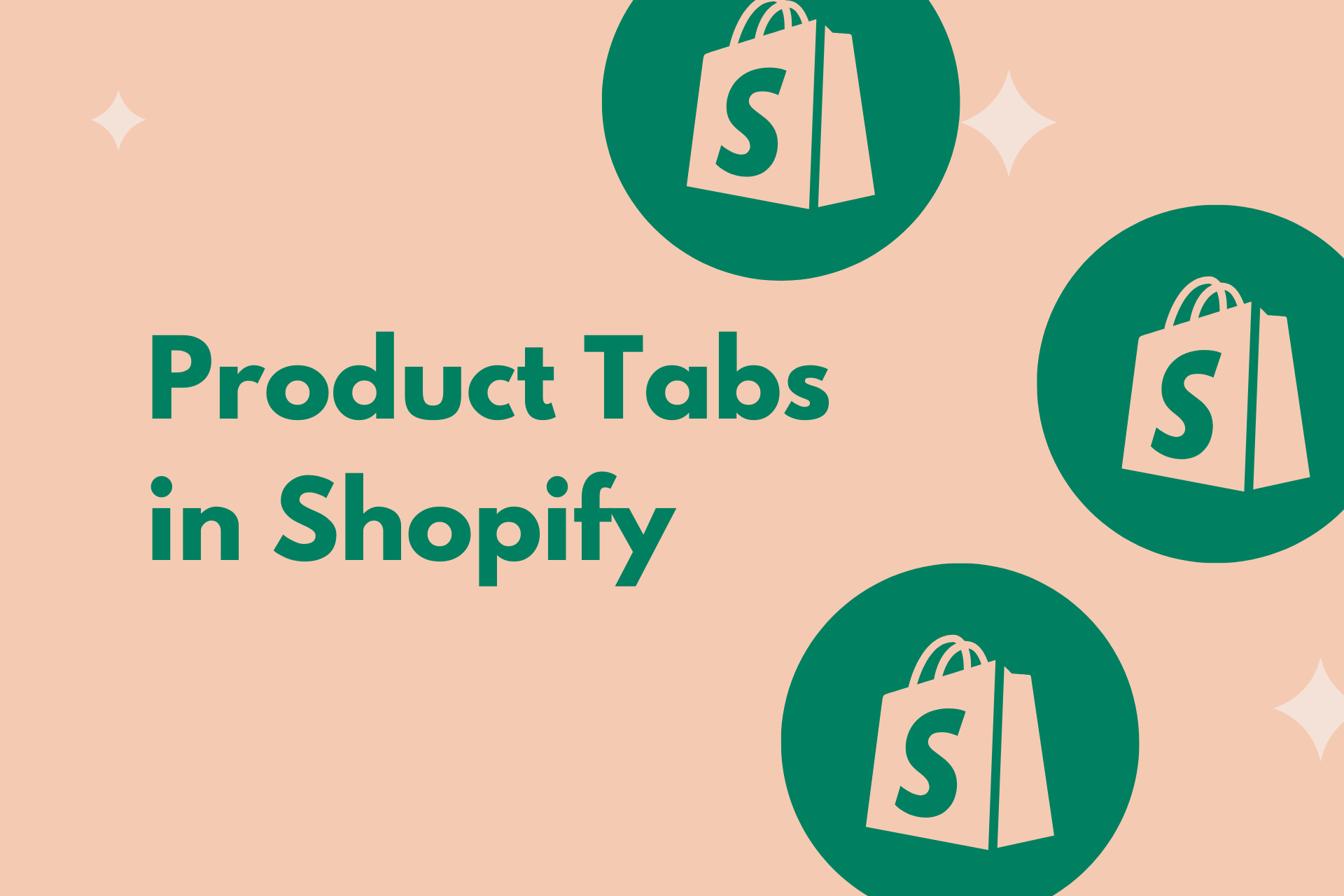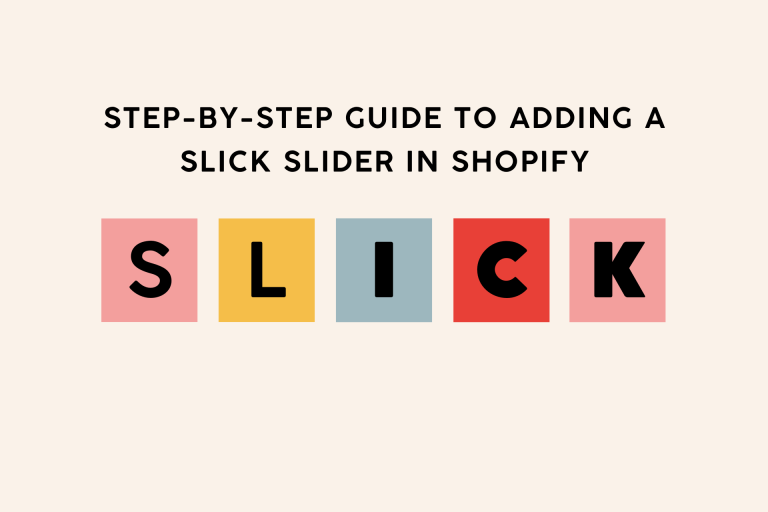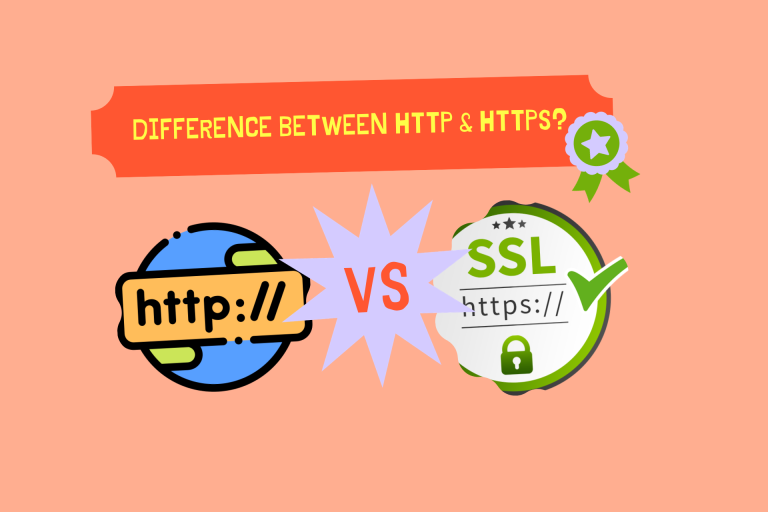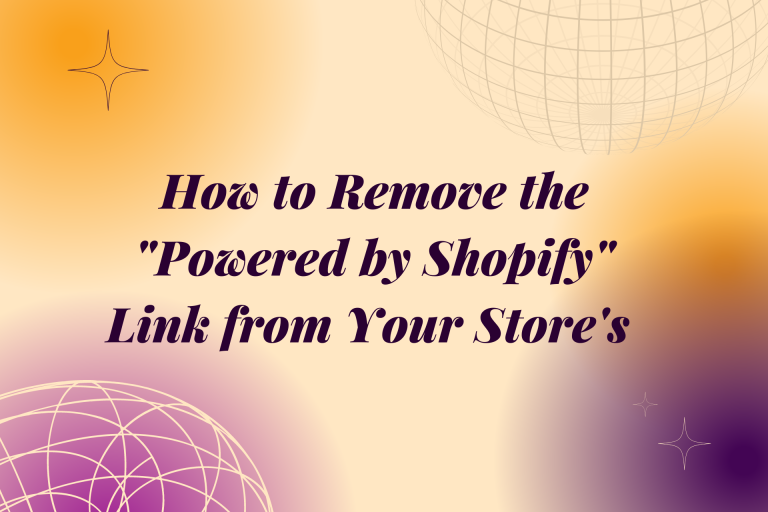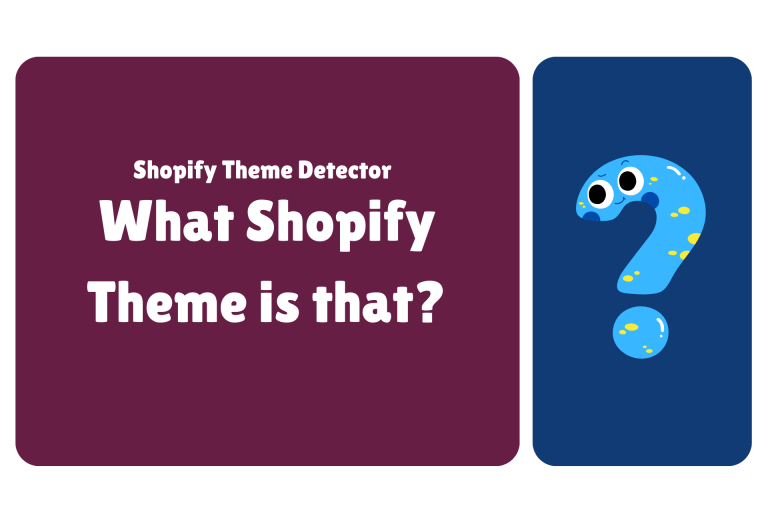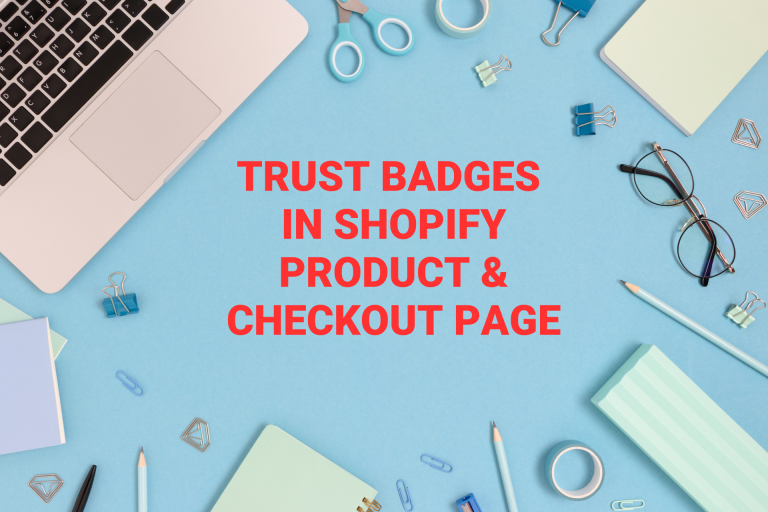Adding Product Tabs in Shopify
Product tabs make your product page look neat and organized. Instead of showing everything in a long list, tabs help you divide the content into sections. This makes it easy for readers to find the information they want without scrolling a lot.
Steps to Add Product Tabs
Step 1: Decide on Your Tabs
Think about what sections you want in your product page. For example, you might want tabs for “Features,” “How to Use,” “Reviews,” and “FAQs.”
Step 2: Adding Tabs
- Go to theme code editor, choose product template or section.
- Write HTML code for the tab names:
<ul class="tab-list">
<li class="tab">Features</li>
<li class="tab">How to Use</li>
<li class="tab">Reviews</li>
<li class="tab">FAQs</li>
</ul>
3. Add content in different sections using <div> elements:
<div class="tab-content">
<div class="content-section"> <!-- Features Tab Content -->
<!-- Your content here -->
</div>
<div class="content-section"> <!-- How to Use Tab Content -->
<!-- Your content here -->
</div>
<div class="content-section"> <!-- Reviews Tab Content -->
<!-- Your content here -->
</div>
<div class="content-section"> <!-- FAQs Tab Content -->
<!-- Your content here -->
</div>
</div>
Step 3: Styling the Tabs
.tab-list {
list-style-type: none;
display: flex;
justify-content: space-around;
background-color: #f0f0f0;
padding: 10px 0;
margin: 0;
}
.tab {
cursor: pointer;
}
.content-section {
display: none;
}
.content-section.active {
display: block;
}
Step 4: Adding jQuery for Tab Interaction
- Include jQuery to make the tabs work.
<script src="https://code.jquery.com/jquery-3.6.0.min.js"></script>
<script>
$(document).ready(function() {
$('.tab').click(function() {
const index = $(this).index();
$('.content-section').removeClass('active');
$('.content-section').eq(index).addClass('active');
});
});
</script>
If you want to use JavaScript instead of JuQery than use below code.
const tabs = document.querySelectorAll('.tab');
const contentSections = document.querySelectorAll('.content-section');
tabs.forEach((tab, index) => {
tab.addEventListener('click', () => {
contentSections.forEach(content => {
content.classList.remove('active');
});
contentSections[index].classList.add('active');
});
});
Conclusion
By adding product tabs to your Shopify product page, you’re providing readers with an organized and user-friendly way to navigate through detailed information. Tabs keep your content clean, easy to digest, and enhance the overall user experience.